A Guide To The Demo Tool Vol. 6: Entity Replacement & Screenshotting Atmospherical Effects
Not everybody who plays this game knows, but Neverwinter actually has a replay feature! It allows for capturing high quality screenshots or replaying the action of an entire dungeon boss fight. So how does it work?
Substituting Players from a different Demo
Wait, what? Ok, let me explain: What if you wanted to create a video for someone without them knowing? As a present maybe. But how do you get them to record with you?
Or a guildmate is not present when you want to take a nice picture. How do you get him in there?
Well, first you ask somebody else to take his place. And then you use the “Replace Entity” function of the “Demolisher” (an introduction to this software can be found in part 3 of this guide).
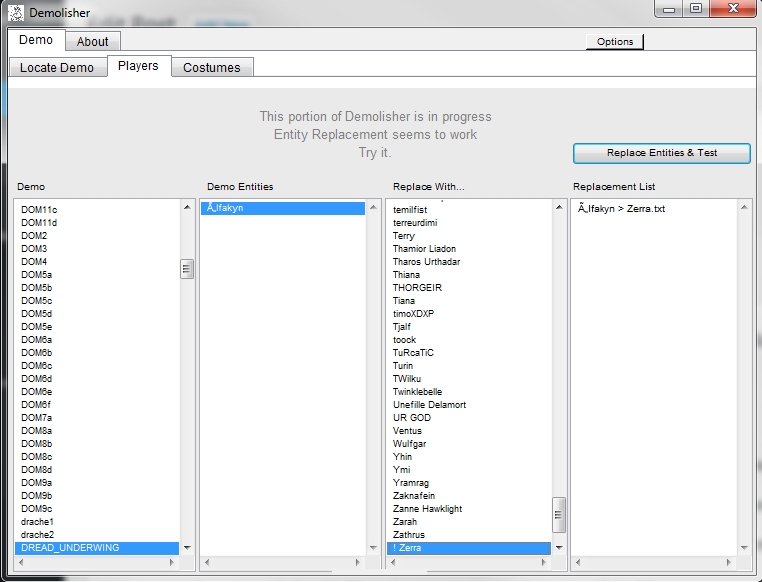
- Go into the “Players” tab in the demolisher. In the “Demo” column you can select a demo where you want to replace an entity (player).
- In the “Demo Entities” column you select the entity which you want to replace.
- In the “Replace with…” column you will see a list of all players of all of your demos.
- The “Replacement List” column will then show which entities shall be replaced with which other entities.
- After you have selected all replacements just click “Replace Entities & Test” and it jumps you straight into your new demo with the replaced players.
DON’T WORRY YOUR ORIGINAL DEMO WILL NOT BE CHANGED.
Instead the “Demolisher” creates a new demo with the name “originaldemoname_REP”, which will have the replaced entities in it.
Some oddities: No matter if the entity you replaced was mounted or not the “new” entity will always be on its mount.
Screenshots with different atmospherical effects
Did you know Neverwinter uses environmental effects such as colour tweaks and illuminated particles to set the mood for an area? Think about that one region in the Dread Ring called “Underwing”. That is an obvious example.
Other effects are usually more subtle. They play an important role to define an area though and can completely alter a scene’s lighting, shadows, colours and wind particles.
But why do I tell you all of this? Let’s say you really like an atmospherical effect (I lack better words for it) but it is not present on the part of the map your screenshot takes place. There is a way to “preserve” that effect and still take your screenshot with a completely changed mood.
Much talk about a small trick. You go with the camera into the map’s area with the nice effect and wait for the game to change into the new atmosphere.
Then you pause the demo and go back to the area you want to take the screenshot in. It’s that easy:D
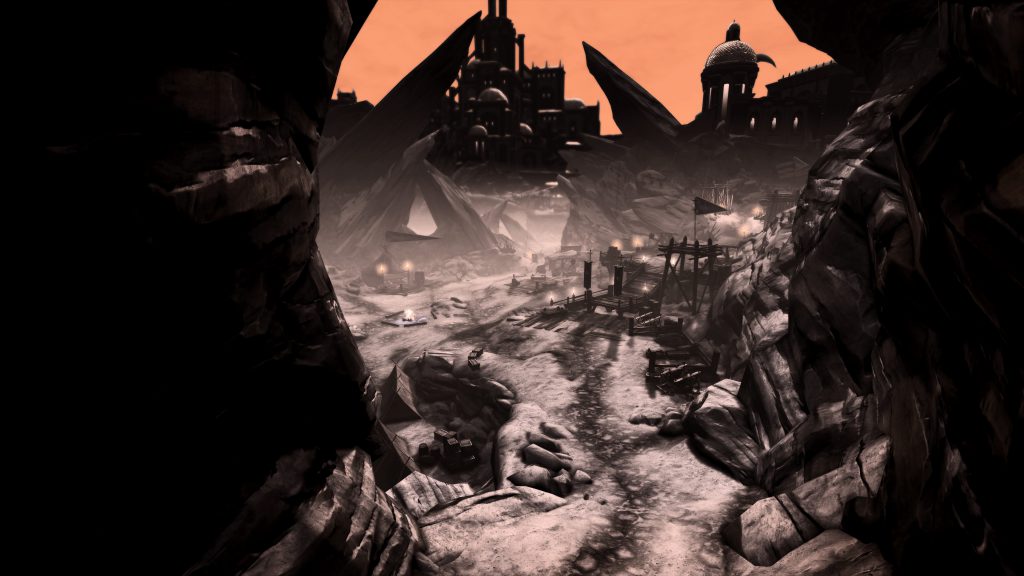
Explanation: Only when the demo is in “Play” mode it will adjust to the new environmental settings.
Organizing your Demos
My demo folder is 5,9 GB big. At some point it is really easy to lose track of what is what.
In order to know which demo is tied to which project I give every project a prefix.
All Tyranny of Dragons demos are labled ToD_demoname. “Thirst for Challenge” demos are labled TFC_demoname.
Maybe this works for you guys too.
Oi mateys! I will be adding more parts as I get to know the demo tool better.
Might even add in a section focused on video editing Neverwinter recordings. Can’t promise anything though.
Stay classy folks! Cheers,
Jay
